3 - Enable your UB e-mail
account
Visit the Getting Started
page of the iCONNECT@UB web site. The URL of the Getting Started is:
http://www.buffalo.edu/iconnect/gettingstarted/
The iCONNECT@UB web site is
designed to help you get acquainted with computing resources available to you
as a UB student. On the Getting Started page there is a checklist for new
students. Follow the link to enable your UB e-mail account. If you wish to set
up mail forwarding from your UB e-mail account, you may do so. You may want to
wait until after you attend lab to set up your UB e-mail forwarding. In any
event, you must still enable your UB e-mail account.
4 - Purchase your course
textbooks
If you have not already done
so, make sure you have bought all of your course textbooks. You must bring the
Unix book with you to your first lab session.
5 - Reading
Briefly look over all
the chapters in the Unix book, to get a feel for the coverage of the book. This
lab will follow closely with the book, so you should also do the reading while
completing the lab. There are some advanced topics covered in the book that are
not needed to do well in the course, but can be invaluable and time-saving if
you learn how to use the Unix system better.
6 - Attend your first
lab session!
Now you’re ready to attend
your first lab. At your first lab your undergraduate teaching
assistant (UTA) will tell you how do things like log in to the computer, start
a web browser, and give you help on the lab tasks in case you get stuck.
To
help you get going, here are some quick instructions on how to log in and find
the lab description on-line:
Logging in
Your first lab task is
to log in to your CSE computer account. Your CSE account is valid on the
computers in Baldy 21. This account is separate from your UBUnix account.
- If you see a window saying: "The greeter program appears to be crashing. I will attempt to use a different one." It is not crashing, just click OK.
- You should see a welcome screen with a place for your username. Enter your username (UB-IT name), and then press OK.
- You will then be asked to enter your password. Enter your password, and then press OK.
- If you have not had a CSE account previously,
your login name is the same as your UB-IT name. Your password is the same
as your UB-IT password was at the time when your CSE account was created.
- If you have previously had a CSE account (e.g. if
you took a CSE course last year for which the labs were held in Baldy 21),
your login name and password should not have changed.
If you are having trouble
logging in, let your UTA know and she or he will be happy to help.
Browse to the course website
The next thing you want to do is start a web browser. The
web browser installed on these systems is Firefox. Start the firefox web browser by selecting "Applications" from the panel at the top of the screen. Then select "Internet" and then "Firefox Web Browser":

When you first start firefox, you might get a window that looks like this:
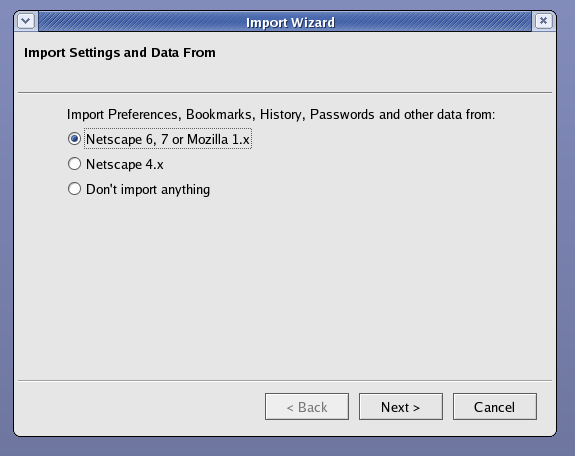
Just click on "Next >", then in the following window, click "Finish".
Navigate to the course website at http://www.cse.buffalo.edu/faculty/adrienne/FA2006/cse115, and browse to the Lab1 description.
If you are having trouble let your UTA know and she or he will be happy to help.