Greenfoot Problem Workaround
Last modified:
October 19 2009 04:44:03 PM
While we are looking for a permanent fix to the errors with Greenfoot we are experiencing in Bell 101 & Bell 340, we are asking that all students start Greenfoot in the following way.
Failure to follow these directions will result in the same keyboard problems that we have been experiencing. If you follow these instructions, your keyboard will function normally.
First, you must open a terminal window so that you get a prompt and you can type commands directly to the operating system (i.e. your machine).
Here are two ways to bring up a terminal:
- Right click on an empty space on your desktop and select "Open Terminal" from the menu.
- Click on the "Accessories" menu, then click on "Terminal".
You will see a terminal window will look like this (the words you see may be different, but you will get a prompt ">"):
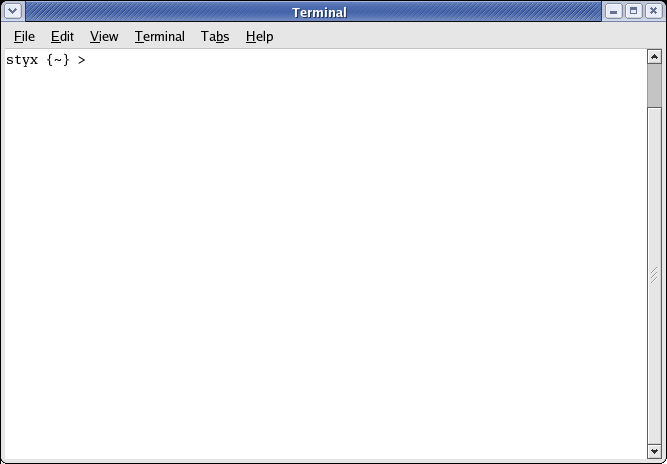
Now follow these steps:
- At the prompt, type
ssh -X localhost ** You will be prompted to log in again with your password **
The first time you do this (on a particular computer), you will be asked if you want to accept the SSH key - type the word "yes" (without the quotes) and hit enter. The message about this will be quite lengthy, but the bottom line is that you want to say "yes".
If there is a problem with this command, use the command above, but substitute localhost with the name of the machine you are currently sitting at. The names of the machines are on sticky labels right on the monitors.
If you see a screen like this (which is very likely to happen if you have tried to ssh more than once):
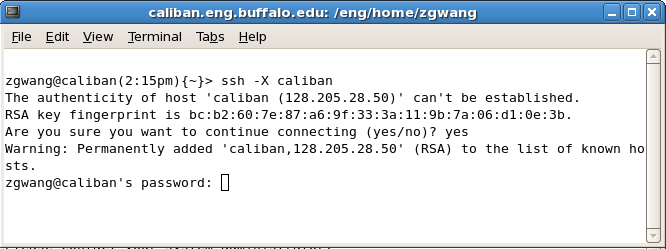
You need to ssh into the local machine's name. Note that is this screenshot, the error message occurs and then at the next prompt, a new command substituting the machine name is entered. This will allow you access to the machine. Chances are good that you will need to enter the particular machine name each time you do this in the lab.
Then, you will get your prompt back and can type:
greenfoot &
Then, you will see Greenfoot open. There are no changes to what you need to do from this point.
Page maintained by Adrienne Decker
Contact: adrienne@buffalo.edu | 130 Bell Hall | (716)645-3184


