CSE 493/593 Fall 2022
Cadence Setup
Part IA: Accessing Cadence
software from on-campus UBIT systems:
1.
To use Cadence from a UBIT system on campus, login using your ubit credentials.
2.
Open a new terminal and remote login to the CSE server timberlake using
the command: ssh timberlake.cse.buffalo.edu.
3.
Follow steps in Part II.
Part IB: Accessing Cadence software from
personally owned systems:
1. For personally owned
systems, Click Install X2Go client on
the X2Go downloads page, download and run the setup file.
2. Download and install
Cisco AnyConnect VPN client from UBIT softwares and
connect to UBVPN. You do not need to connect via VPN when you’re connected to
on-campus WiFi.
4.
Follow the instructions under Connecting
in the webpage http://www.sens.buffalo.edu/software/x2go
depending on the OS you have.
5.
Whenever you want to open Cadence, you would click on the shortcut you
created in the previous step, and select Terminal.
6.
From
this terminal, ssh into timberlake.cse.buffalo.edu
and use your ubit password to do so. If you have not logged in to the CSE servers before, your initial
password is the same as your UBIT initial password. For problems logging into
your account, please email senshelp@buffalo.edu
1.
At the command prompt of the terminal on timberlake,
type the following:
source /util/cadence/.cshrc_cadence
virtuoso -64 &
2.
This should bring up
the Cadence Command Interpreter Window (CIW) and the Library Manager, as shown
below:
Command Interpreter Window
(CIW):
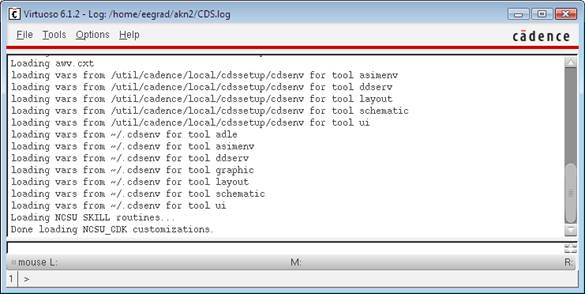
Library
Manager:

To
exit Cadence, Save all your work and in the CIW window, click on File >
Exit.
Part III: schematic, layout,
extracted became read-only! What to do?
3.
Go to vlsi/cadence
cd ~/vlsi/cadence
4.
Go to the certain folder you want to unlock, for example 'inverter' is
the library you created. Some files inside are locked(read-only).
cd inverter
find . -name "*.cdslck"
| xargs rm -rf
find . -name "*sch.oa.cdslck.*"
| xargs rm -rf
find . -name "*sch.oa-" | xargs rm -rf
Summary:
To summarize, after the initial setup, every time you need to use
Cadence remotely from your personal computer, do the following:
1.
Connect to UBVPN
2.
Open X2Go terminal
3.
Ssh into
timberlake.cse.buffalo.edu
4.
At the prompt, type
the following:
source /util/cadence/.cshrc_cadence
virtuoso -64 &
Be
careful:
Never close the
application/schematic window/terminal by just hitting the button. Always Quit or Exit
If you do not exit the application properly, you will not be able to
access your design or even lose designs!